| |
Free Exams!
Test your skills with one of our certification exams and see how you stack up right now.
Homepage
Visit our homepage and find out more about what NCSA can do for you.
Learn More About Us
Find out more about how our certifications can benefit you. Course Descriptions
View a complete listing of certifications available through NCSA. Employer Programs
Visit our employer programs page and discover the options available to connect you with our customers. Certificate Database
Lookup a certification in our online database. Affiliate Program
Make money by helping people get the computer training and certification they need. Sign-up Here! Support Center
If you have questions or concerns feel free to visit our online support center.
| | | |
|
 |
The instructions below give you specific
information on how to enable cookies in Netscape to work with our site.
Please scroll down for the specific version of Netscape that you are using.
If you are using another type of browser such as Internet Explorer or
AOL click on the links below.
Enabling Cookies in
Internet Explorer
Enabling
cookies in AOL
Netscape Communicator 4
- Click Edit, and then click Preferences.
- Click Advanced in the menu on the left-hand
(white background) side of the screen.
- Under Cookies on the right-hand part
of the screen (gray background), click Accept all cookies.
- Click OK.
Netscape Navigator 3
You cannot disable cookies in this version
of Netscape, but you can turn the cookies warning on and off. Here is
how you can turn the warning off so that cookies will be accepted automatically.
- Click Options, and then choose Network
Preferences.
- Click the Protocols tab.
- Under Show an Alert Before, click to
"de-select" Accepting a Cookie.
- Click OK.
|  |
|
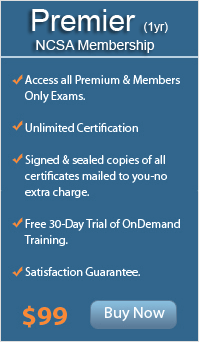
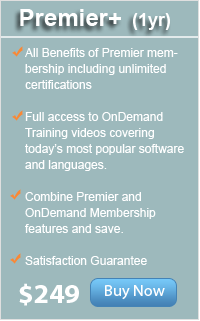
|